PWA to android app
Date : 2021-12-02
This tells you steps to generate a TWA(trusted web activity) / android app from a PWA.
Step 0 Environment
Node js 12+
npm i -g @bubblewrap/cliAndroid Studio not must,can use emulator for testing app
Step 1 : Have a running PWA website
You can read more about PWA here . This blog makes an assumption that your website is a PWA. For a svelte kit example you can check github repo hosted on satyam.contact.
Step 2 : Use bubblewrap cli
Bubblewrap cli takes your app’s manifest.json as input , asks a few questions. For example, I am generating app from satyam.contact website . I have attached commands and terminal screenshots below.
bubblewrap init --manifest https://satyam.contact/manifest.jsonfollowed by
bubblewrap buildYou don’t have to worry about java and android dependencies , as bubblewrap will install them
It will also generate signing key for your app, if you can’t provide one. Don’t forget passwords!
In the end you will get a android app with apk format and aab format which you can upload on play store.
Use
bubblewrap installcommand to install app on your connected device or open emulator device.
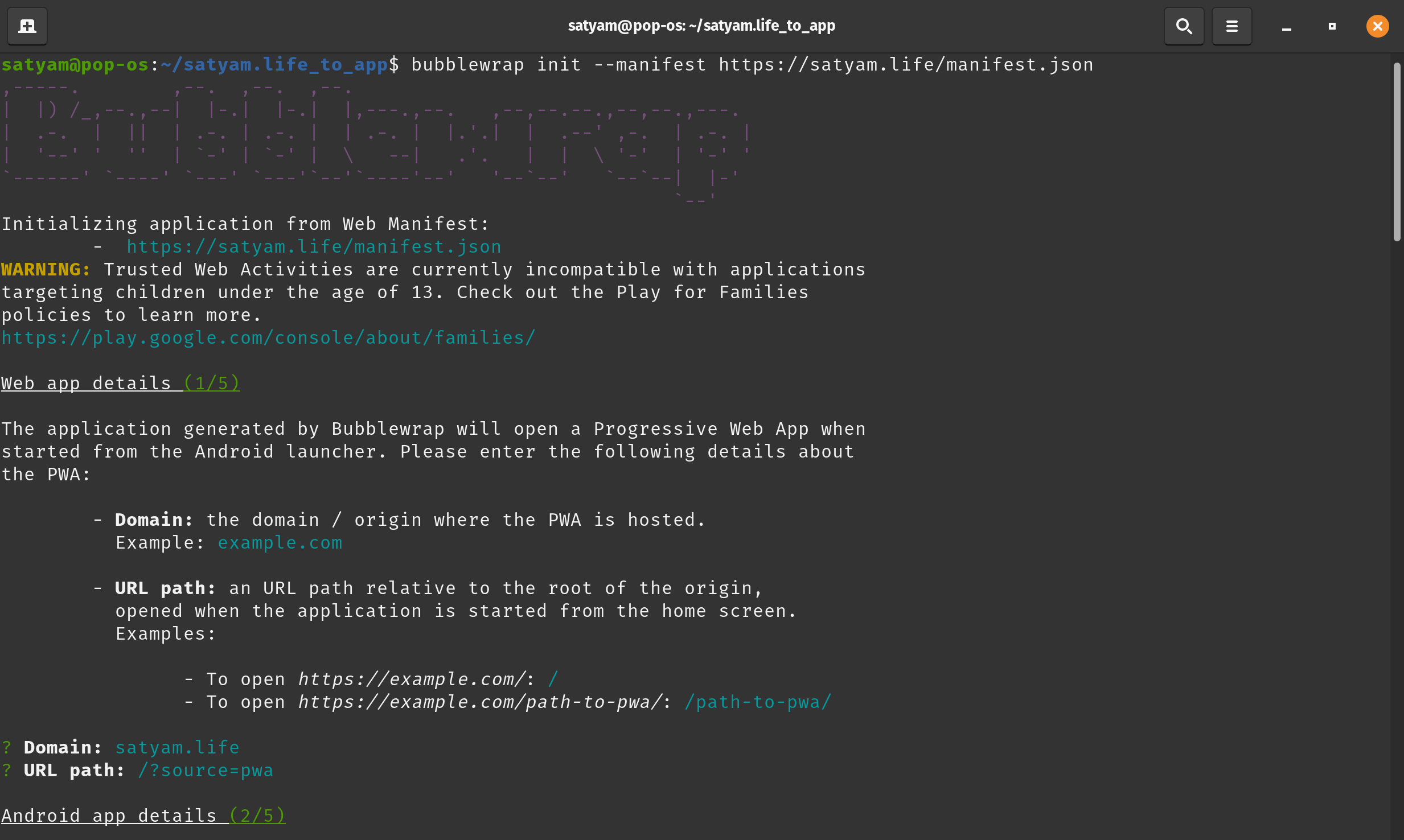
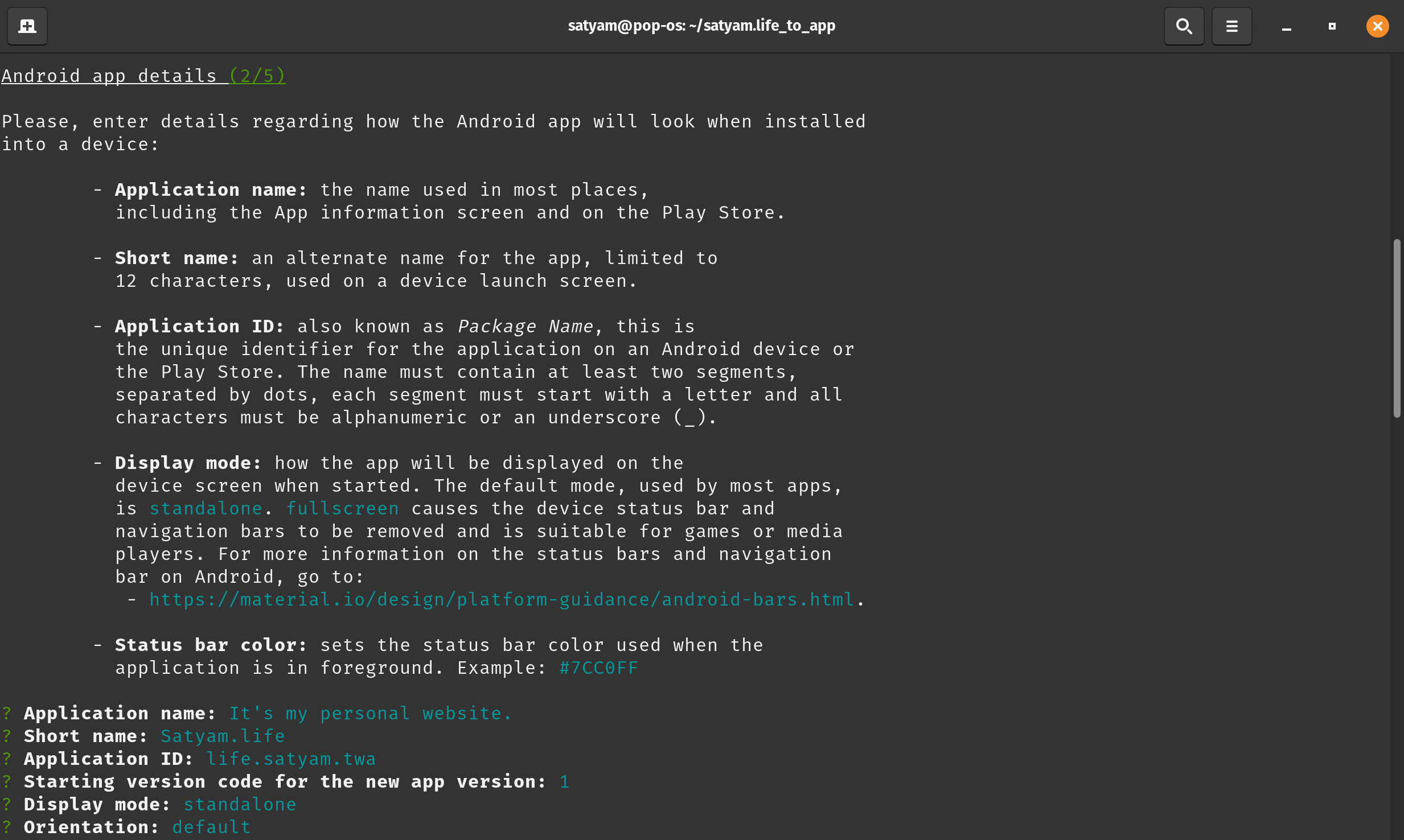
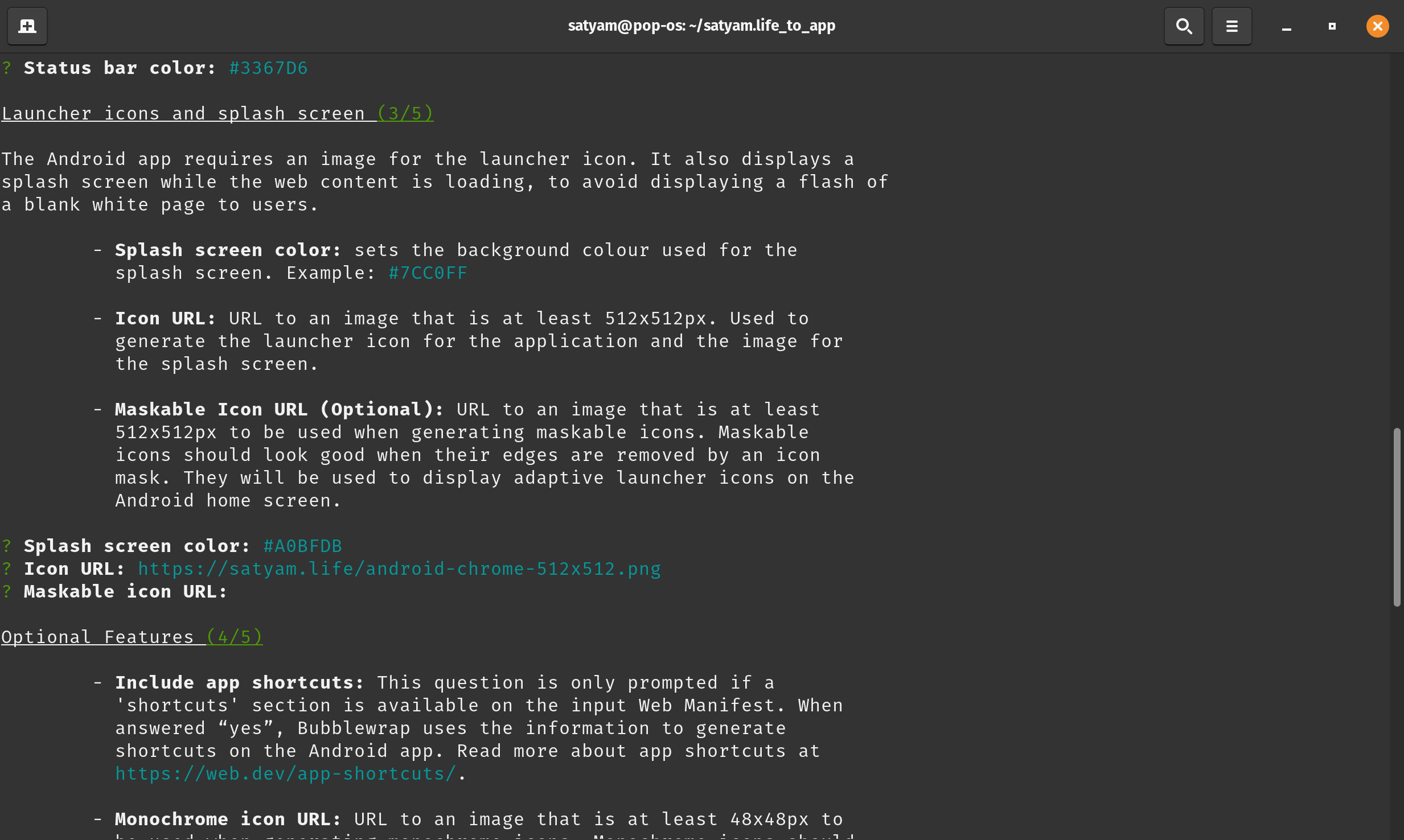
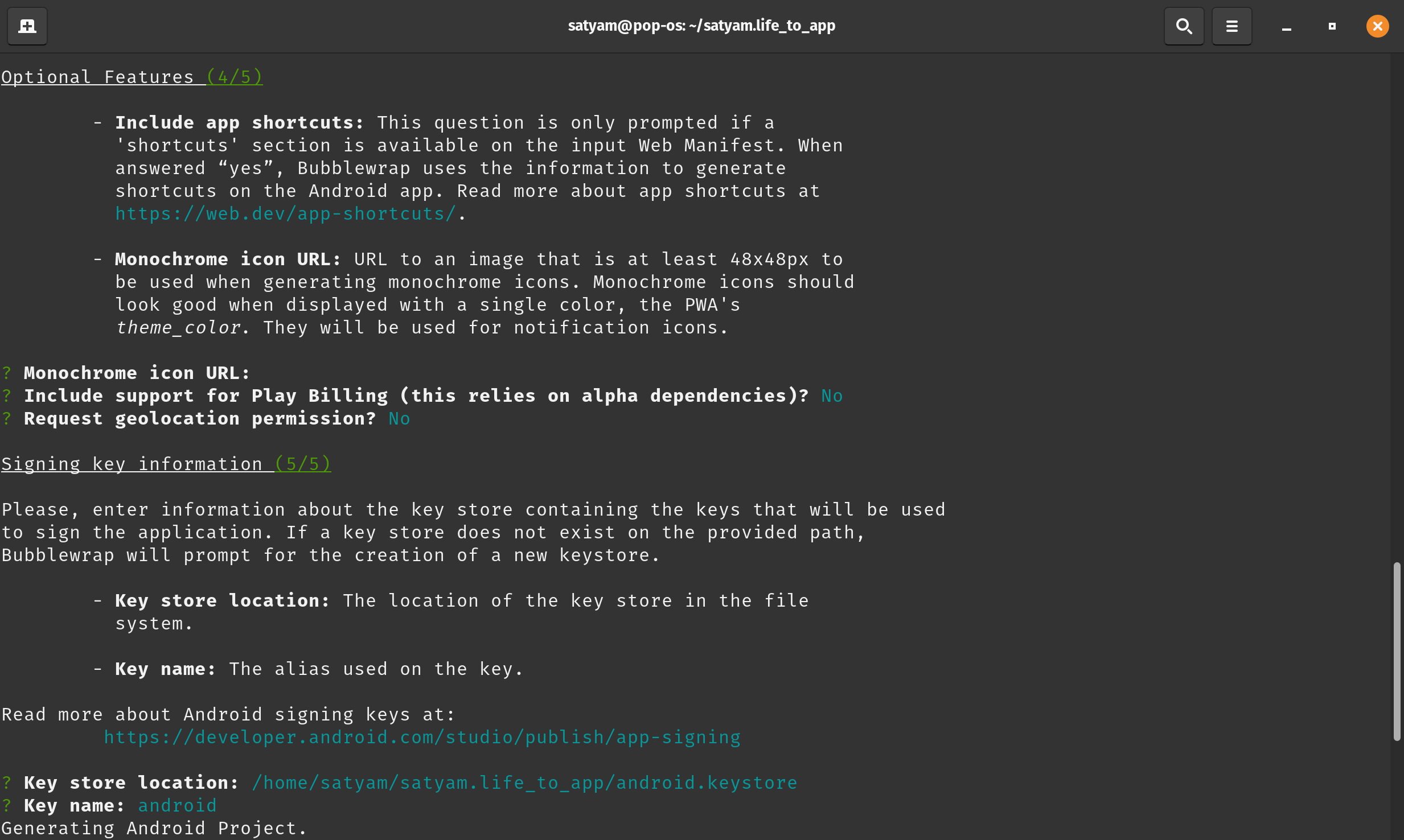
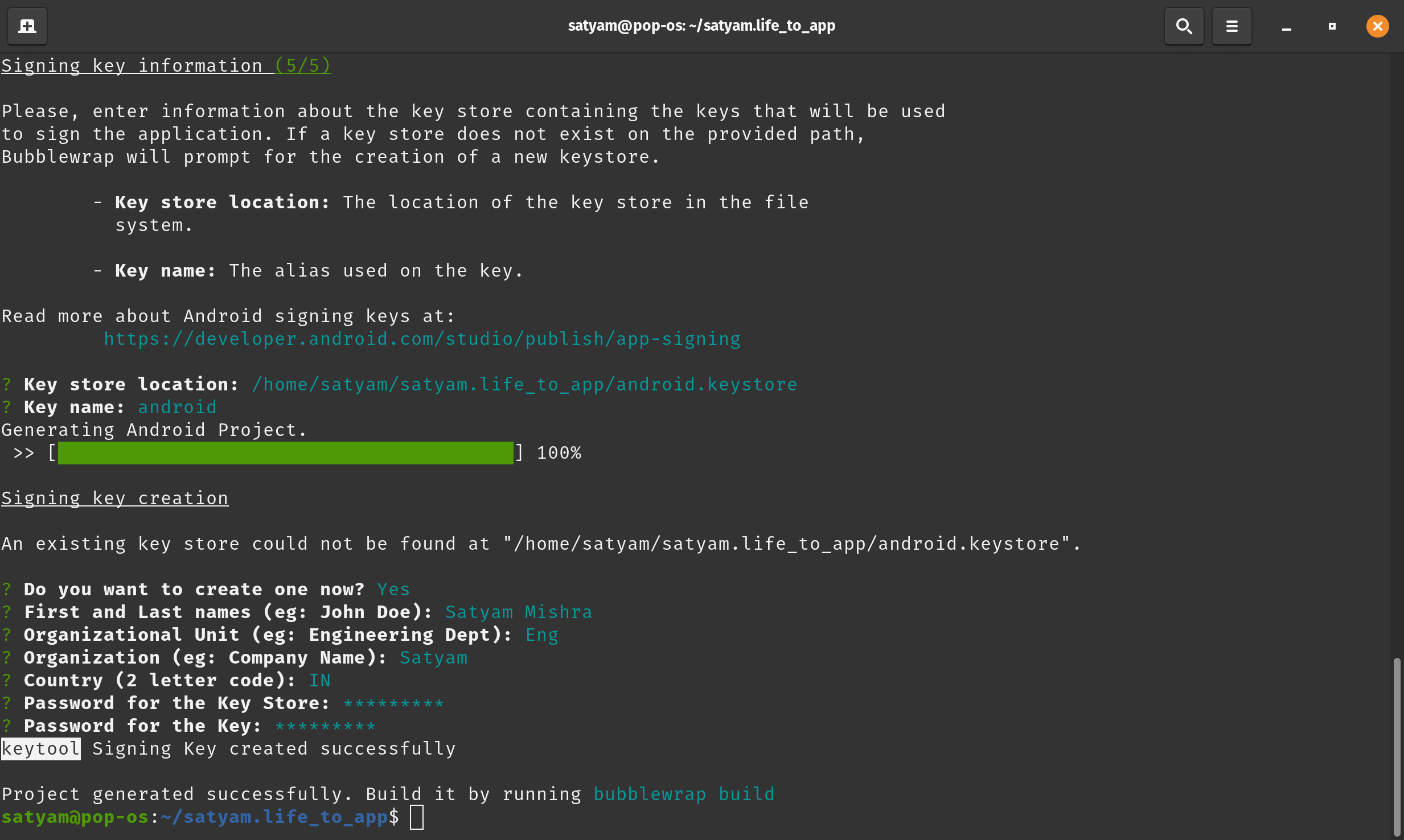
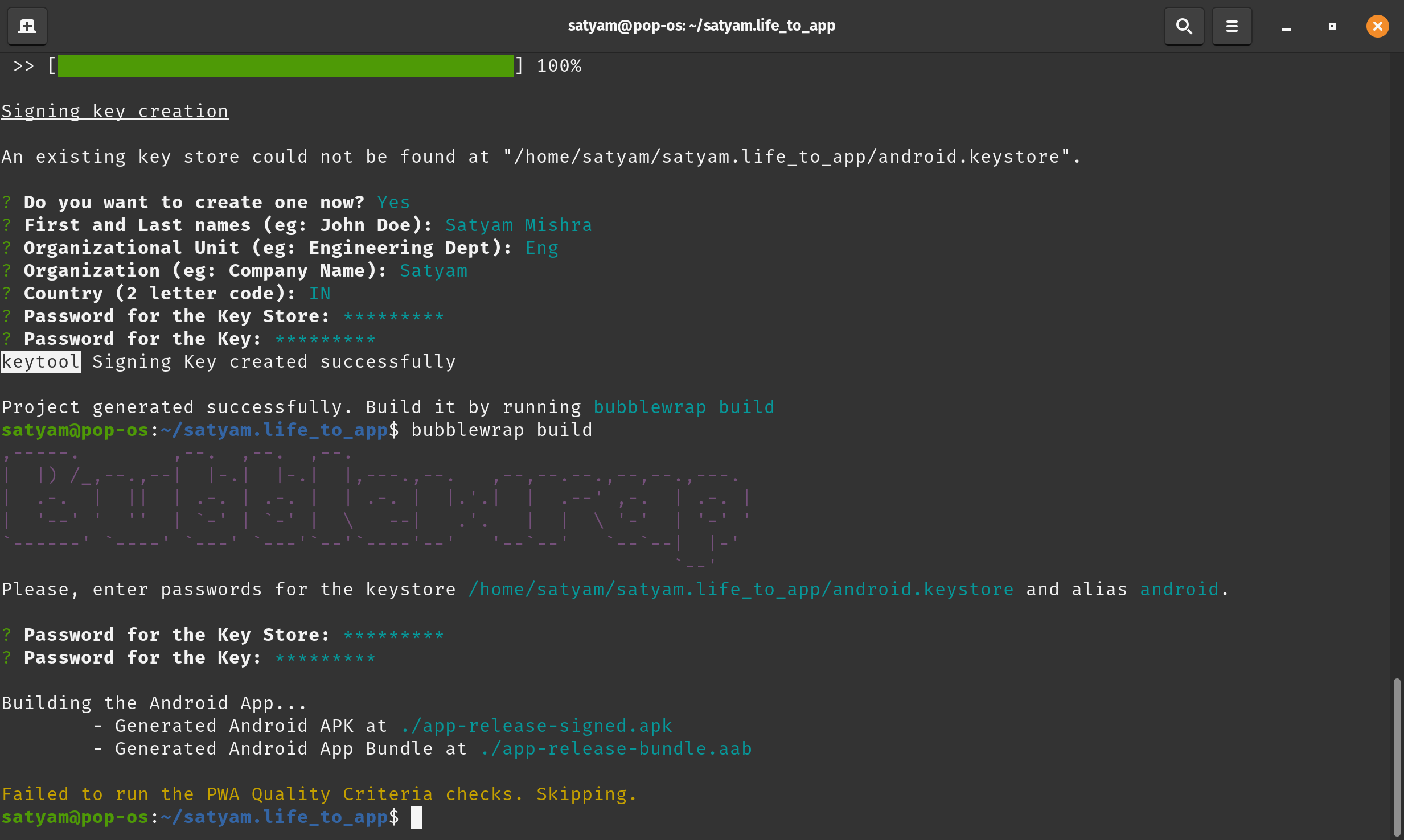
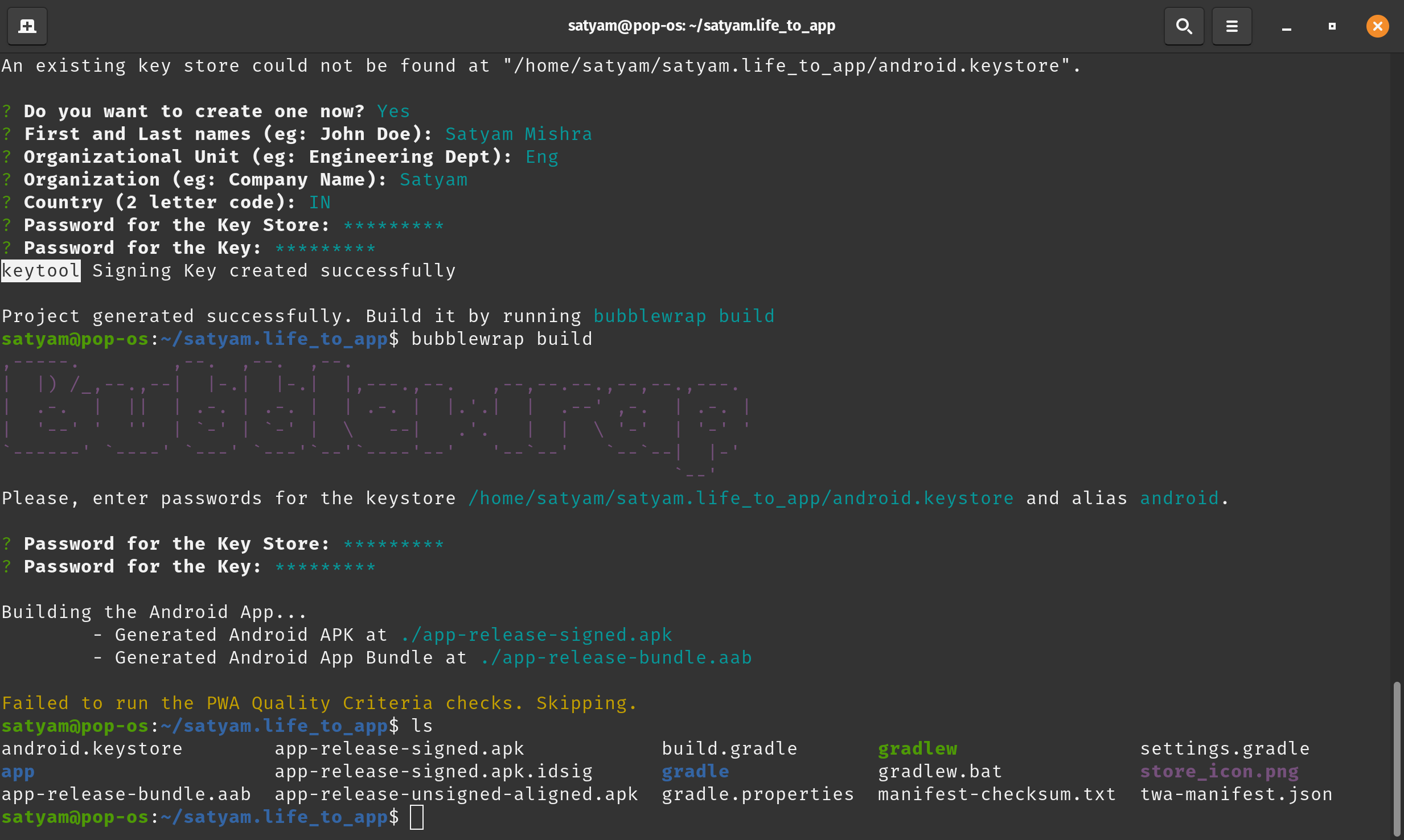
Step 3 : Verify that you are owner of website
Anyone can grab manifest.json and try the above method to create an app. So what happens then?
So, if it is not verified that your app and website have same owner, your app will look like a chrome tab
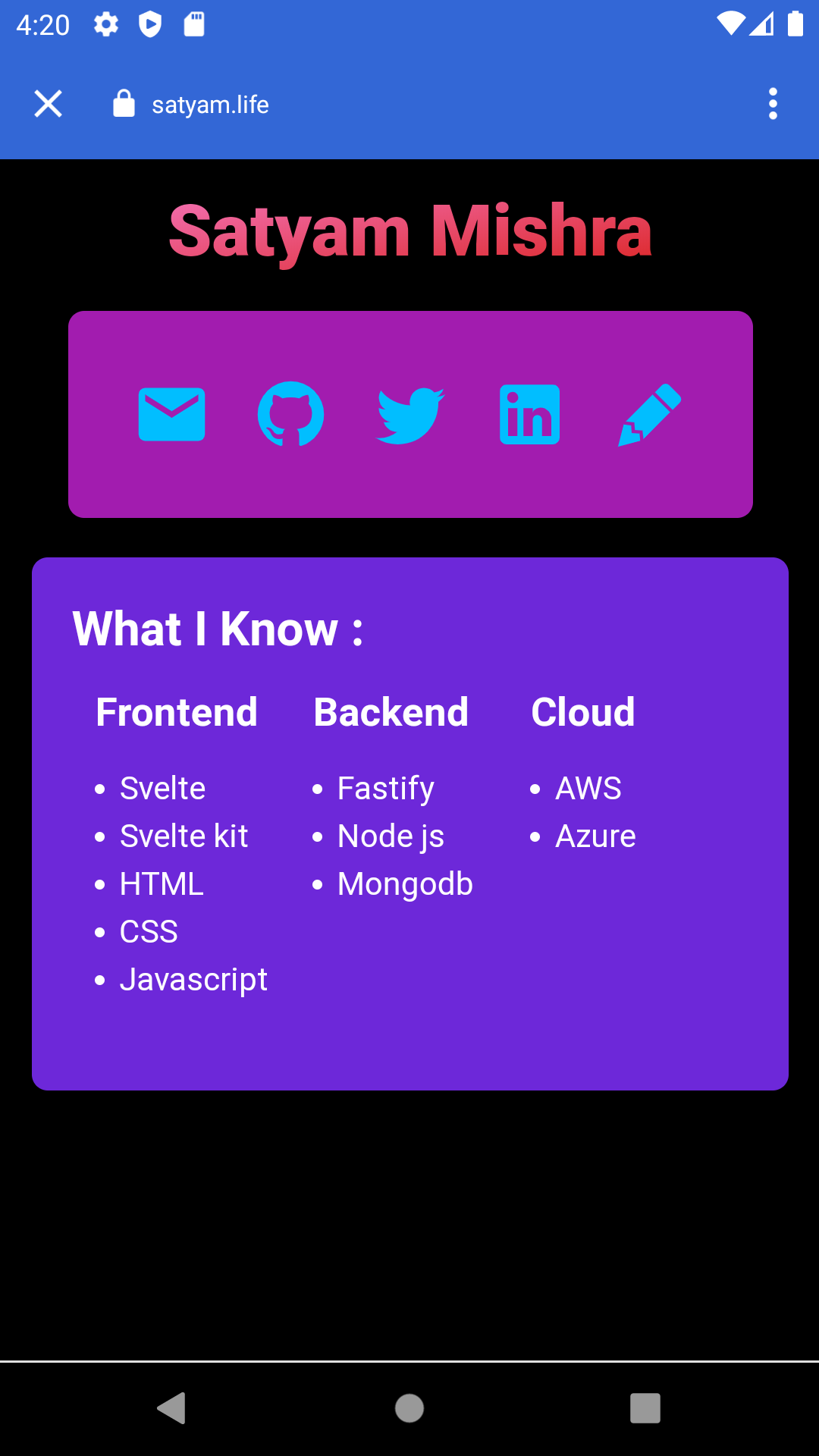
Verify Steps :
Generate a sha256_cert_fingerprint from your signing key with
keytool -list -v -keystore <your_key>You will have to install some dependencies and enter password for your key. Your output will look like below:
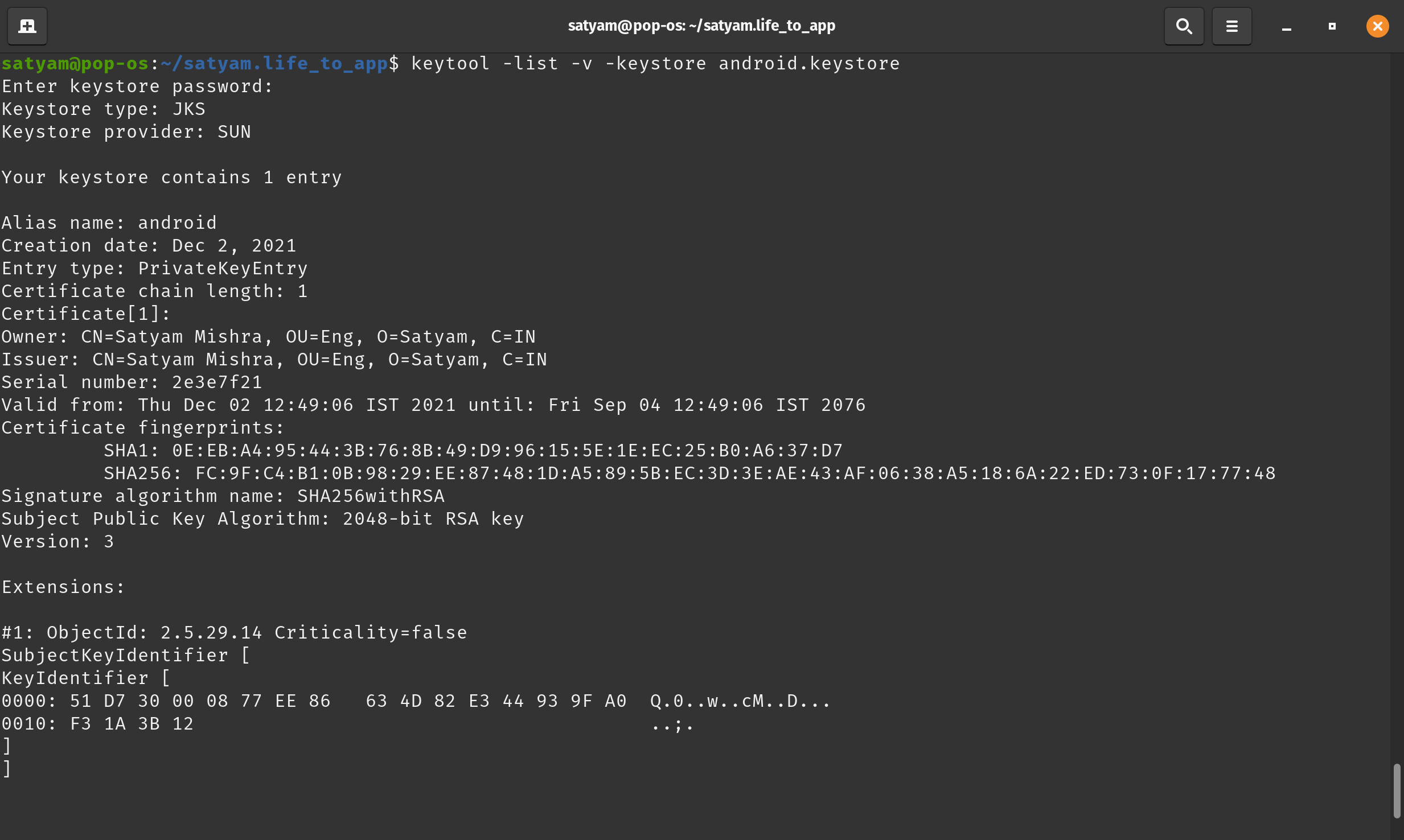
Copy the SHA256 value starting after SHA256: and paste it somewhere Now go back to you web app , find the folder which has your static files . For svelte kit it is static folder and create a file
.well-known/assetlinks.jsoninside
staticfolder.
Add
[
{
"relation": [
"delegate_permission/common.handle_all_urls"
],
"target": {
"namespace": "android_app",
"package_name": "com.your.package_name",
"sha256_cert_fingerprints": [
"XX:XX:XX:..."
]
}
}
]Replace com.your.package_name with your package_name value and XX:XX:XX:… with SHA256 value you had copied earlier You can view for satyam.contact at
https://satyam.contact/.well-known/assetlinks.jsonNow app looks like :
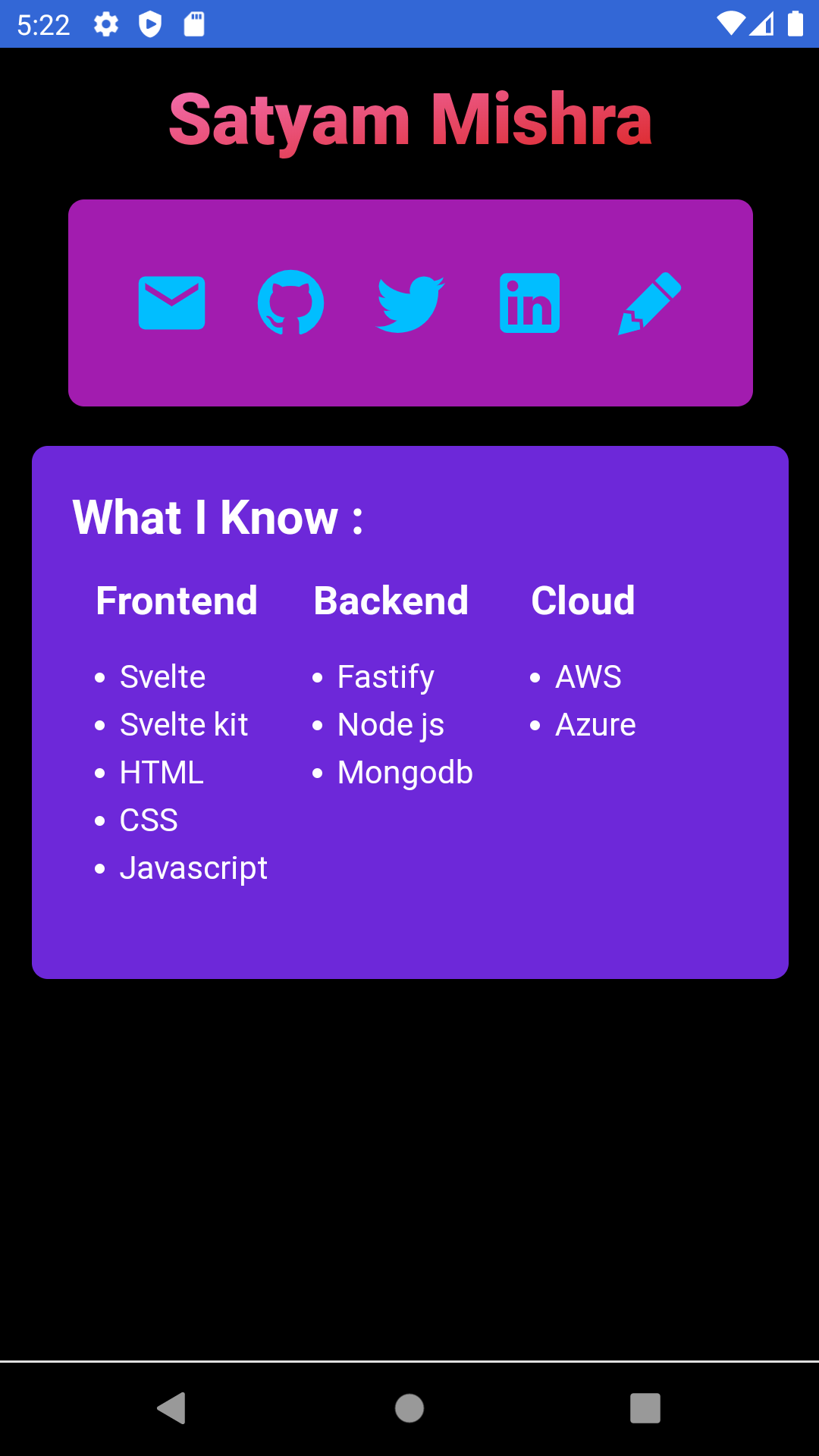
Remember for production in google play store, you have to add play store’s key’s SHA256 to .well-known/assetlinks.json You can add multiple SHA256 cert sha256 cert fingerprints like
[
{
"relation": [
"delegate_permission/common.handle_all_urls"
],
"target": {
"namespace": "android_app",
"package_name": "com.your.package_name",
"sha256_cert_fingerprints": [
"your_dev_key"
]
}
},
{
"relation": [
"delegate_permission/common.handle_all_urls"
],
"target": {
"namespace": "android_app",
"package_name": "com.your.package_name",
"sha256_cert_fingerprints": [
"play_store_key"
]
}
}
]Good luck! Check APK here.